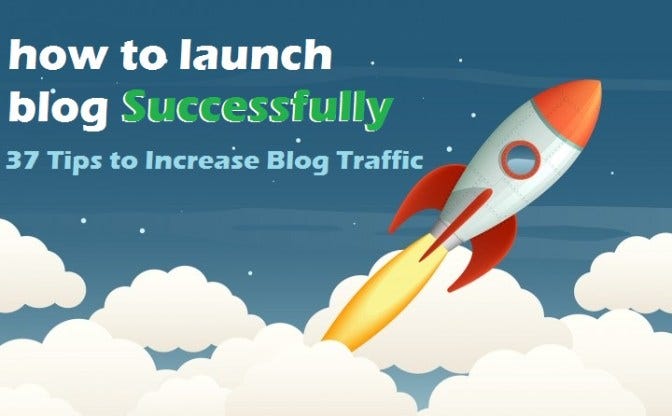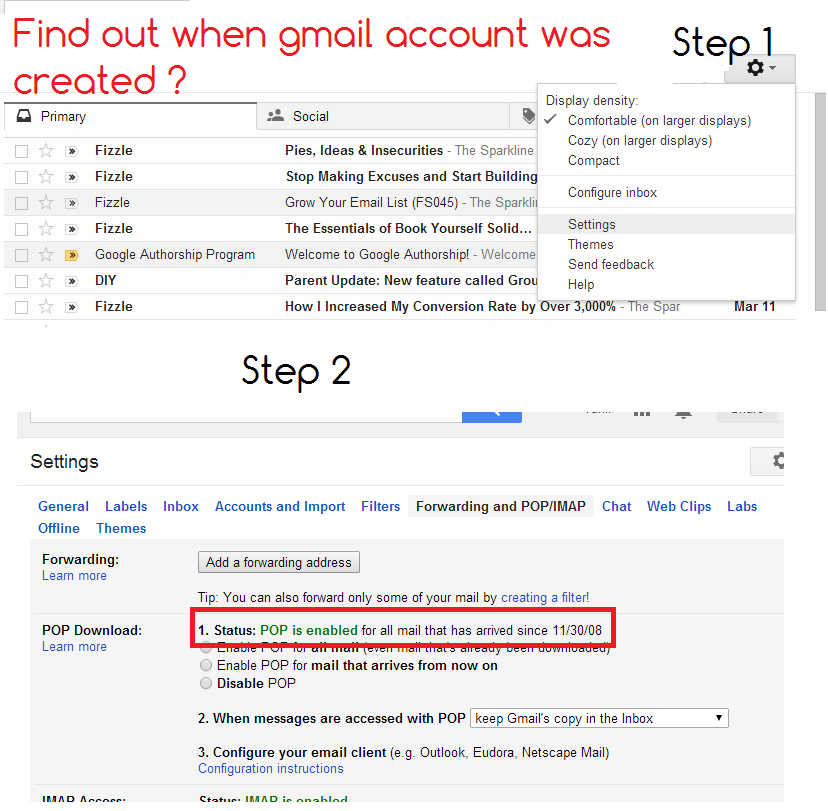Step by step guide to launch a blog successfully and increase blog traffic
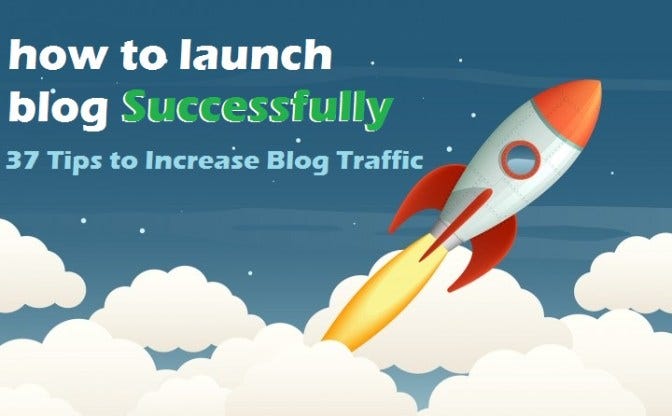
This post was originally published at http://JustLearnWP.com :
justlearnwp.com/how-to-launch-blog-successfully/
how to launch blog successfully and proven Tips to Increase Blog Traffic
Starting a blog is really easy now a days you can learn very easily how to get your blog out there. WordPress has made it really simple and easy to start blogs and websites. If you are serious blogger and you should learn successful blogging tips and tricks. In this article i will share many tips, techniques that will help you to know how to make a popular blog?
I am also following most of these tactics to increase blog traffic and email subscribers. As you know JustLearnWP is a new blog started in November 2015 and i will be publishing more content on about WordPress, Theme Development and Blogging. Don’t forget to sign up for our
newsletter to get latest articles and resources in your inbox.
Lets learn how to launch blog successfully and 37 tips to increase blog traffic, build audience and SEO,
How to build audience for your blog
As a blogger you always want to increase your blog traffic, email subscribers and make money. it’s not a bad thing everyone wants to do this. If you have an established blog with thousands of visitors, subscribers, then it might not be your first priority (to increase blog traffic and email subscribers), but as a beginners blogger traffic and subscribers are very important.
You need an audience, to share your experience, expertise and views. You might create awesome content and perfect and most useful content and publish it on your blog, but what if you don’t have audience and no one reads your content except you. Only you write, you read and you appreciate your content.
Before creating content, you need an audience that want to listen, learn and read what you share. Think of a professor, giving lecture in a classroom and there isn’t any student to listen. Lecture can be an immensely effective tool in the classroom but there must be students in the classroom.
I am sure, You don’t want to talk to walls, you need visitors, audience and subscribers and you really want to increase blog traffic. Questions is how to increase blog traffic, email subscribers and make money as well. I will explain what you need to do before publishing your first blog post, or even if you already have published a few or many blog post how to attract visitors to your blog.
Study other related blogs: Study the other bloggers in your niche, learn about the hot topics in your community, figure out where your potential audience, readers are hanging out, identify who the leaders are, and read up on some of your favorite writers, blogger, popular blogs and the people whose voices you would like to emulate.
You will find that a lot of your writing is affected by what you read. Seek out the good bloggers, writers, blogs and follow them. Follow them on twitter, Facebook or you can join their email list. See what type of content they publish and what type of articles are more popular (See number of comments, twitter, facebook shares etc).
20 Proven Tactics to Increase Blog Traffic
- Here are few key points to remember.
- Pick a topic, niche for your blog. Decide what you want to blog about.
- Come up with a great idea to showcase your skills and knowledge.
- Make sure your topic isn’t too narrow, it should be wide enough, so you will not get bored with it.
- Come up with a slogan that sums up in as few words as possible what people will find on your blog.
- Brainstorm possible easy to remember and interesting names for your blog.
- Find a suitable domain name — not too long, no-hyphen, don;t use numbers, misspelled words, choose easy to spell domain name.
- setup a blog and create a coming soon page or you can use a simple HTML coming soon page.
- create a freebie such as an small eBook, email course or few videos
- create a landing page, where users can download/subscribe eBook, videos course or email course
- ask users to subscribe to your blog to download your freebie.
- Collect email addresses, grow your email subscribers.
- Write guest posts also known as guest blogging on other blogs, related to your niche
- Write guest posts only about your niche and relevant blogs.
- Share your blog/website/landing page/social media links in Author bio
- Optimize Your Author Bio, otherwise you might be missing out on traffic and quite possibly, revenue.
- Create a content strategy: how often you will publish.
- Launch you blog
- Write and schedule at least four blog post on your new blog so you can focus on blog promotion, guest posting etc.
- Comment on other industry blogs and link your name back to your own blog to encourage people to follow it back.
10 Quick SEO check list to increase blog traffic
- Set up web analytics tracking (Google Analytics, Jetpack Analytics for WordPress)
- Implement Google Webmaster Tools
- Fix broken links and complete redirect mapping
- Publish an XML Sitemap (Yaost SEO for WordPress)
- Include a robots.TXT file
- Use ReI = Canonical for duplicate content.
- Write descriptive meta tags with relevant keywords
- Use optimized Search engine friendly permalink structure (SEO friendly URLs)
- Develop an Internal Linking Strategy
- Optimize Your Images (image size, alt text for images and descriptive image names)
When you set up all above steps and start guest blogging, you will start receiving traffic to your blog. But keep one thing in mind when writing guest posts must write relevant to your niche, for example your blog is about WordPress, write awesome and useful article about WordPress and must submit on WordPress related blogs.
When people will read your post, they will see your author bio not every one will visit your blog but there will be many people, who will visit your blog, sometimes you will hundreds and even thousands of new visitors and subscribers.
Keep in mind, driving traffic is not enough, you will have to convert visitors into email subscribers, you might be interested in increasing your social media followers, but email subscribers are most valuable, when it comes to selling your products.
You should create a freebie also known as ethical bribe, and ask visitors to enter email to download your freebie, must set up a sign up form, and make it visible, highlight it so people can easily see your offer.
If you will offer something valuable to your visitors, you can collect 100 to 1500+ email subscribers, and few thousands visitors to your blog, after a great guest post. Make sure you choose a blog, that already have a lot of visitors, if you will write for a blog with 2000 monthly visitors, you won’t see any noticeable change in traffic and email subscribers.
98 tips from Pro’s to increase blog traffic and build audience
Now you know how to launch blog successfully and how to increase blog traffic and email subscribers. There are many other things and tactics that can help you to grow your blog. I am going to list some other useful articles with you, read all these articles to learn more about successful blogging.
Final Words
I hope now you know all the most important and necessary tactics to launch a successful blog. If you want to add anything, add your comments below.
Download Free eBook : Blogging For Profit
In this eBook you will learn how to start a blog that matters, tactics to increase blog traffic, email subscribers and earning.
we will not share your information with any one. We hate SPAM too.
Join Free Newsletter to Download Free ebook and receive latest WordPress tutorials, articles and tips directly in your email inbox. Of course, you can cancel your subscription at any time.